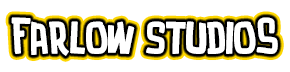If done right, you will have something like this.

Below is how it would look when the inks are hidden.

When you look at the image closely, I probably used just about six 6) colors plus white to separate my elements. If anyone remembers the old version of this tutorial, I used shades of grays as my flat colors. The reason for using grays is because it involves transferring that flats layer into the Channels Tab. I don’t use that step any longer.
That technique is still sound, but a confident artist/colorist in his or her skills will eventually find that former technique cumbersome.
All that is left is to simply duplicate the flats layer you made, and use that duplicate to add in all the light, shadows and effects. Save your file and you’re ready to color.
If you’re still a little confused about how to go about making flats, I made a video of the actual coloring of Ves. You will see there, however, that I started out with a shade of gray, and selected elements individually. By reviewing that process, I’ve optimized the method and thus this tutorial was the result.
But the principles are the same.
[youtube]http://www.youtube.com/watch?v=s9cNFRX7Pc0[/youtube]
You will also notice that I select outside the lines, but the colors only fill within them. This is more of a preference than anything else. I can do that confidently because of the ‘Locked Transparent Pixel’ option in the Layers tab I mentioned.