Tips on Digital Inking with Painter
If you’ve read this far, kudos to you. Means I’m doing something right. This last section will not show you how I ink, as I’ve said in the beginning of this article, for I believe its up to the individual to find his or her groove, style, and way of inking. Here I will enumerate factors that will help you in digital inking with Painter 11.
[1] Be comfortable. This should go without saying, but I’ll say it anyway. Whether you are a traditionalist or a digital artist, the first thing you have to make sure is that your work area is as comfortable for you as possible. You’ll be spending a numerous amount of hours sitting in front of your monitor, and that takes a toll on a body. Believe me I know. So get the right chair, the right size monitor etc.

Make sure that you place your tablet (whether you’re a right-y or a left-y) in a comfortable position with enough free movement of your drawing hand.
Most important, make a habit of getting out of that chair for 15-20 minutes. Stretch, walk around, grab a snack. The human body was never built to just stay in one place for hours on end.
[2] More RAM goes a long way. If you’re like me, you’ll want to work fluidly, and you will want to work with large files. Painter is a memory hogger, so get as much RAM as possible for your machine. Of course, your machine’s processor has to be able to run Painter smoothly as well.
[3] SAVE. SAVE. SAVE. I sometimes get caught up in the moment when I do my work, and I forget to hit that save button. Then BOOM! A sudden power outage or the Grey Screen of Death! I have to start over. So be conscious and save a lot. Painter 11 has a “Create a Backup on Save” but I don’t really use it as it only saves a backup when you hit Save. It does not save a backup automatically.
[4] Use Keyboard Shortcuts. I don’t need to memorize every shortcut key of every window or every tool, but it makes my work go faster and keeps me in my groove when I can switch from one tool to another without lifting my grip pen from the tablet.
Here are the keys I constantly use when I draw in Painter:
- Brush Tool = B for Freehand Strokes (V for Straight Line Strokes)
- Vector Pen Tool = P
- Eraser = N (or simply flip your grip pen to the eraser tip)
- Paint Bucket = K
- Grabber = G
- Rotate Page = E
- Toggling Brush sizes = Left and right bracket buttons “[” “]“

[5] Create a Custom Brush Palette (see Image 7). If you’re going to constantly use various brushes, it’ll be easier to switch from one type of brush to another if you put them in one Palette. To create a new Custom Palette, just click and drag the brush you are using in the middle of the screen. Once you release the mouse button, a new custom palette appears. From there, you can drag a number of brushes you constantly use and have a neat little window to access them all. Save them.
[6] The inking tools I use. I mentioned it on the previous page but I’ll emphasize it here.

I use two Pen types when I digitally ink in Painter. One I use more often is the Scratchboard Tool ![]() . It is located in the Pen category. I use this because even in its default setting, it does a great job of mimicking the flow of an inking brush or pen. I can easily shift from clean thin lines to really thick lines just by pressing heavily on the tablet with the grip pen.
. It is located in the Pen category. I use this because even in its default setting, it does a great job of mimicking the flow of an inking brush or pen. I can easily shift from clean thin lines to really thick lines just by pressing heavily on the tablet with the grip pen.
Below the Scratchboard Tool (see Image 8 ), is the other brush I use for inking; the Smooth Ink Pen ![]() . This one I use mostly if I need really detailed lines. One good example of its use is in how I draw female lips (Image 9 below).
. This one I use mostly if I need really detailed lines. One good example of its use is in how I draw female lips (Image 9 below).

Its up to you how you want to use the brushes I mentioned, but for me these are the tools I use when I ink.
[7] Warm up before you start any drawing. This one I’ve pretty much done even when I was still drawing with ye old pencil and paper, and still applies in digital form. Before you actually go and do your art work, warm up your hand with a few strokes of the pen in a blank canvas. Doodle, do some exercises (hatching, line weight, circles, curves, figure S) for about 5 – 10 minutes. Drawing is a physical activity and like any other activity you have to limber up.
[8] Practice. Practice. Practice. Like I keep saying, drawing is a physical skill. Like any other skill, it needs to be honed. So the only way to be good at something is to practice.
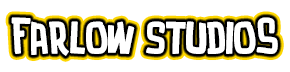
Thanks a million for this! When I installed a new version of Corel Painter, my inking looked really off and I couldn’t figure out why. Playing with the brush tracking made such a difference. Seriously, I searched everywhere for this information. Cheers! 😀
Nice tutorial. I’ve never inked in Painter (I usually use PS and Sai). I’m always looking out, though, for a program that can give my digi-inks a more organic and traditional inking look. I’ll have to try this out. Thanks for the tutorial! 🙂