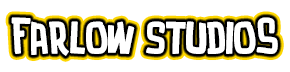Below you will see the image I will be using in this tutorial, the full view of the inks on the left. For the sake of presentation, I will be using zoomed in views of the entire image.
A sample is her face on the right.


The tools I use here are the Lasso Tool ![]() and (optional) the Magic Wand Tool.
and (optional) the Magic Wand Tool.
On my Layers Tab (left) you will see how I arrange my line art and flats. Start by creating a layer below the line-art and label it whatever you want. I always label mine Flats. Make sure that your line-art layer is set to Multiply.
Select the Polygonal Lasso Tool ![]() in the Constrained Mode. I use this mode in order that I can have a very precise control of the selection area (If you want to know my Lasso Tool settings, see image below).
in the Constrained Mode. I use this mode in order that I can have a very precise control of the selection area (If you want to know my Lasso Tool settings, see image below).

The Anti-alias being ticked or not is somewhat negligible for me because my work is always in high-resolution that for me there’s no difference, but if you have an image that’s lower than 300 dpi in resolution, you may wan to experiment with this option.
Make sure you are in the Flats layer all the time during this process. One way to ensure that you won’t make a mistake adding base colors on another layer is by locking them.
Start tracing the outside of your line art, trace the entire object first. Try to keep it very tight in-between the lines. After you’ve closed the selection, you will have something like the image below.