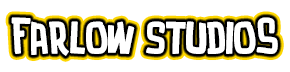For the color, I select the base skin tone I want to use on the Swatches palette, and fill the selection with it (see below). You may choose another color if you want, but make sure its a color you’ll also be using in the final piece. It makes the process easier.

What I basically did here is to separate the foreground (flesh), and the background (white), although with my preference the background is already located on a different layer.
While at this stage of creating your flats, go to the layer’s Lock Options and click on ‘Lock Transparent Pixels’ ![]() to avoid coloring outside the outlines.
to avoid coloring outside the outlines.
Now we’ll start to separate the elements of the image further. Because I already colored the entire character in her base flesh color, I need not select her flesh areas.

So again using the Lasso Tool (L) ![]() , start tracing elements of your image that you plan to have the same colors on. On my character, for example, the garment on her elbow, her thigh leggings, the outline of her cloak, and the outside frame of her corset are red, so I select each of those (remember to keep your selections as tight as possible avoiding other elements). Once its done, choose the color you want (again, for my character its red) and fill them in (see image on the right).
, start tracing elements of your image that you plan to have the same colors on. On my character, for example, the garment on her elbow, her thigh leggings, the outline of her cloak, and the outside frame of her corset are red, so I select each of those (remember to keep your selections as tight as possible avoiding other elements). Once its done, choose the color you want (again, for my character its red) and fill them in (see image on the right).
Select other elements which have the same colors, and do the same process. You simply do this over and over until all the elements you want to separate are colored in with the base colors you want.
At this point, how you separate the elements of your image is at your discretion, just make sure that the selection is tight.