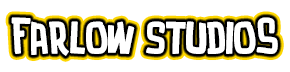Oba Ajani is © 2011 Michael Breinlinger. All Intellectual Property Rights Reserved.
This is pretty much a tip on how to create your own Custom Brushes in Photoshop.
- Start by making a new file on Photoshop (File > New), make sure its in the same resolution size as the drawing you’re doing. Anything smaller and your pearls/beads’ line will look blurred. Also, make sure your foreground color is set to Black.
- Select the Elliptical Marquee tool in the Photoshop Tool box and Shift+drag an appropriate size circle selection on the canvas (holding the Shift button while dragging will retain the perfect circle shape of your selection).
- When you have your circle selection, right click and select Stroke. Determine a good size line weight, and hit OK. You’ll have now your one bead. Don’t deselect your circle yet.
- Now go to Edit > Define Brush Preset. Give it a label and hit OK. You’re done with that and may close that canvas.
- Now to make a pearl necklace. Select your Brush Tool, and from the Options bar above, select your newly created preset. On the Brushes Palette (usually found at the right of the Photoshop interface), are a bunch of options to tinker with. Here you’ll only need to adjust the Spacing option. Drag the slider until you see your desired spacing.
- Here comes the fun part. Just start drawing. Viola! Instant Pearl necklace.
Below is a small video that shows the technique:
[hana-flv-player
video=”http://www.farlowstudios.com/images/cine/pearls.flv”
width=”620″
height=”338″
description=”Creating a Custom Brush in Photoshop”
clickurl=”http://www.farlowstudios.com”
clicktarget=”_blank”
player=”4″
autoplay=”false”
loop=”false”
autorewind=”true”
splashimage=”http://www.farlowstudios.com/images/doctor.jpg”
/]